 WooHoo!!
WooHoo!!Found some MoJo
I know it's been along time
You must have a working knowledge of PSP.
Click tag to get full view
Supplies:
I am useing the work of Elias Chatzoudis
you must have a license to use his work
and you can get it over at MPT HERE
FTU Scrap Kit Call Pink Struck from Foxy
over at Foxy's Designz you can find it HERE
Make sure you leave some Love while downloading
It goes along way
Thanks Sweetie!!
Font & Mask of choice
I am useing Media Gotic &
Mask #84 from Chelle of Weescotslas Creations
you can find it HERE
Thanks Again Hun!!..Muah
Ready? Get Comfy
Easy Peasy
Open a new canvas 700 x 700
Copy & Paste a paper of choice
Layers/New Mask Layer & find your mask
in the drop down box
On your layers pallette/Merge/Merge Group
Copy & Paste Frame 2
Resize
Selection Tool/Draw a Square around the frame
Selections/Modify/Expand by 5
Copy & Paste Paper of choice
Selections/Invert/Hit Delete on your keyboard
Dropshadow Frame
Effects/Texture Effects/Weave
Gap Size~2
Width~10
Opac~2
Weave & Gap Color~White
Find Ribbon's 1 & 2
Copy & Paste
Image/Flip both
Move to the top of your Frame
Dropshadow both
Tube of choice
Copy & Paste where you wish
Dropshadow
Grab the Butterfly Charm
and Place it to the left of the Frame
Dropshadow
Copy & Paste
Flower 2
Resize
Place it on top of your Butterfly Charm
Dropshadow
Find the Bling Doodle 2
Place it on top of the Flower
I erased the doodle part as much as I could
Dropshadow it
Find Tag 2
Copy & Paste
Resize & Place it to the right hand side
of the Frame
Dropshadow
Find the Star you are wanting to use
Resize & Place it on top of the Tag
Dropshadow
Grab Flower 4 or any other one
Place it to the right bottom of the frame
Dropshadow
Find one of the buttons & Resize
and place it in the middle of your flower
Dropshadow
You don't have to use the same one's that I
did make it your own mine is just a guide
Get the Diamone Rope
and place them where you wish
but above your mask layer
Dropshadow
Add your Artist Copywrite & Your Name
Your Done
WoooHooo!!
This Tut was written by Me on May 28, 2009
Any resemblance to another tutorial is purely coincidental.


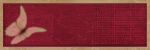





No comments:
Post a Comment